As a non-profit in today’s climate, you need a marketing strategy if you want to get your message out to the millions. For charities trying to support those in need this can sometimes feel like an impossible feat. Your organisations are built on foundations of goodwill and human spirit, rather than infinite funds and resources.
Advertising on Google is a great way to spread the word to those looking for help, and the great thing is, Google will list your business for free and give you $10,000 every month in ad spend on top of that.
What is a Google Ads Grant?
Google Ad Grants isn’t a reaction to COVID-19 – it’s been around for years now and you can apply at any point. This funding is available to all registered non-profits and can have a big effect on those in need.
Google Ad Grants work the same as way as advertising on Google does. Those searching for non-profits will be served your message, helping to gain awareness and engagement. If you qualify, you get $10,000 in-kind Google Ads advertising – every month. You have to manage your grant yourself, but you don’t have to find the funds for the advertising budget.
“If you are tight on marketing budget, then don’t be afraid to manage your grants account in house. Google provides plenty of online tutorials and step by step guides on how to create and manage your account. They also have a dedicated team to provide non-profits with one-to-one guidance and advice”
Sophie Logan – PPC Manager at Adzooma
Under this program, Google offers free access to paid Google features and tools to enable them to find new volunteers and contributors. Moreover, they are specially designed with non-profits in mind and help to accelerate the awareness of such important businesses.
To apply:
- Head to https://www.google.co.uk/grants/
- See if you’re eligible to apply
- Sign in using your Google account
- Fill in the application form
- Wait to see if you’re accepted
“You can use the grant to help a donation drive, to provide information about your opening times or to generally spread awareness about your cause. I have previously seen it be used to promote the opening of a new community centre, and another non-profit used it to provide information about how individuals could volunteer for their organisation. These organisations benefited greatly from being able to appear in Google Search results, which they struggled to do so organically.”
Sophie Logan
How to get the most from your Google Ads grant [New Users]
Once you’ve got your grant set up there are a few things to action straight away. First, get yourself a plan in order – here’s a free one you can start with.
Then it’s your keyword research. A great way to do this is by using Google and their autocomplete feature. As you can see, once you type something in you’ll get loads of different suggestions:
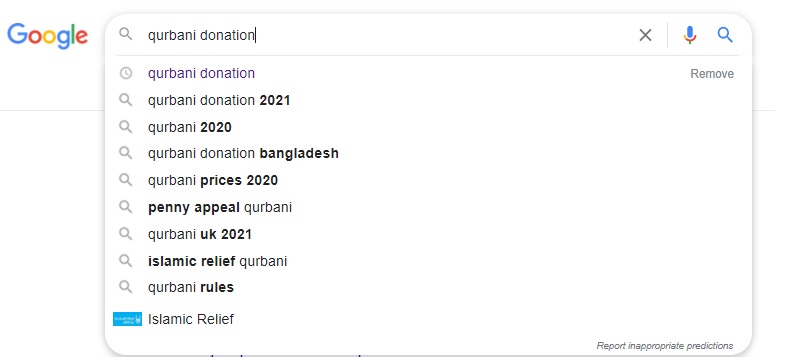
Not everything will be relevant, but some will, and then you can really drill down even further by installing the free Google Chrome extension Keyword Surfer and searching for the same thing:
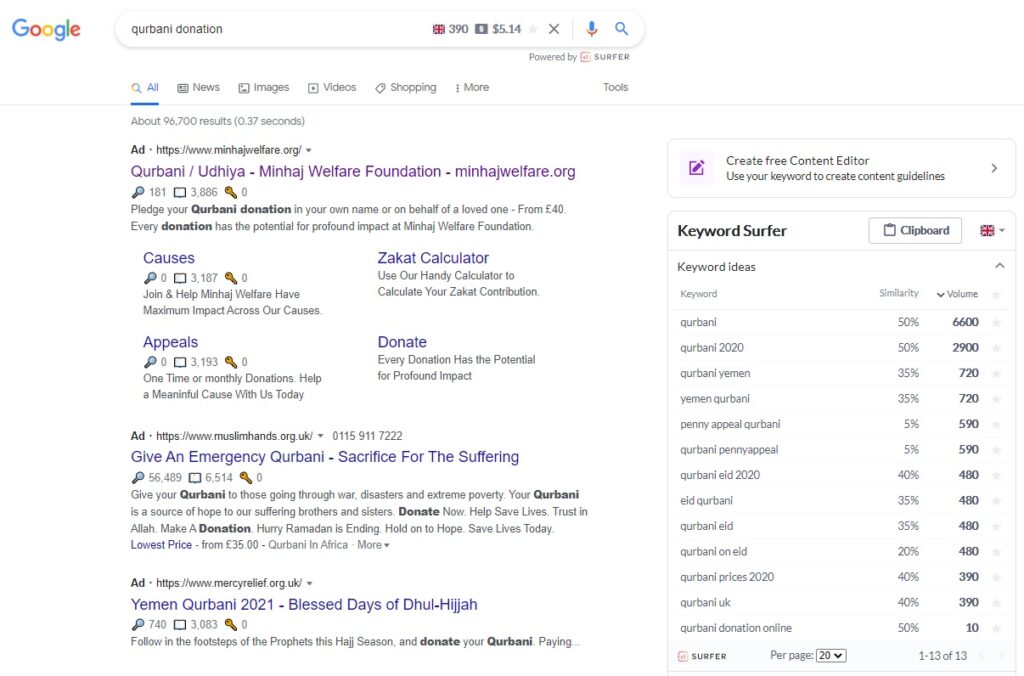
You can see some new suggestions, plus you can see how many people are searching for these terms in the Volume column. You can do this for hours on end to keep finding more and more different keywords to target – and you never even have to leave Google.
Once you’re in a confident position with your keywords you’ll be in a great position to get kick started.
How to get the most from your Google Ads grant [Existing Users]
Once your campaigns are up, there’s no setting and forgetting. Whether you’re a veteran or a beginner, you always have to be on top of your campaigns. Even if your keywords look like they’re doing well, there’s always room for improvement with Google Ads.
Refining and optimizing is a continuous process, and the best way to do that is using the free tool of Adzooma.
To get started you just need to connect your Google or Microsoft ad accounts to the platform, and then head to the Opportunities feature, which will automatically a look at your performance over the last 30 days and identify new optimizations that will lead to an increase in clicks and conversions.
This is how it works for adding new keywords for example:
- Using the last 30 days of data, Adzooma identifies keywords that have the best clickthrough rate (CTR) in an Ad Group
- It generates a list of similar keywords
- It estimates the number of clicks these similar keywords will get
- The top ten keywords get suggested
This makes the whole process super easy and gives you so much time back in your working week.
Also in the Opportunities tab, you’ll see other actions you can take in the Improve Performance section that will help with ongoing performance:
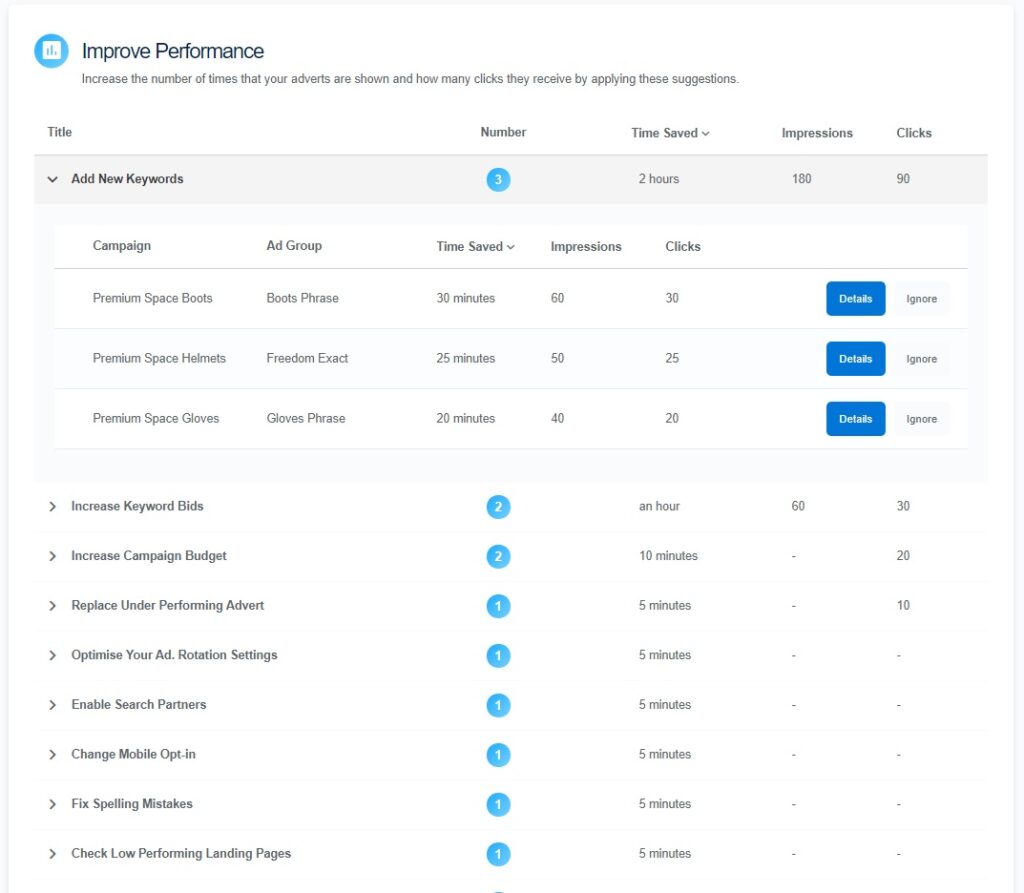
Once you’ve clicked details you’ll see a little bit more info.
These Opportunities are generated based on previous performance data which is analysed by our platform. From that analysis, it provides you an estimated impression and click uplift that you’d receive should you take the actions.
To add them to your campaign, you just need to click Add To Queue which will saves you a whole chunk of time and effort every single week.
Enjoy!




