TL;DR
- Discover how automation can cut hours of manual work from your PPC campaigns each week.
- Google’s Automated Rules and automated scripts are underdeveloped and require a lot of resources.
- The step-by-step instructions to easily set up ‘set and forget’ automation rules in minutes with Adzooma.
Why do you need automation?
Adzooma’s automation simply streamlines the painstaking tasks in the backend of your Google Ads account (bid adjustment, budget allocation, conversion tracking etc.) and allows you more time to focus on the human, high-level strategies that AI cannot achieve.
Can I use Google Ads for Automation?
Unfortunately, it’s notoriously underdeveloped. Google is investing a lot of resources into improving it, but it’s not there yet. It hasn’t got the functionality to give you the best bids for your campaigns.
Can I use automated scripts?
Yes, but they require one of your team to be fluent in Javascript as they need to be manually created. In addition, as soon as a Google update is pushed live, you’ll need to make sure your script is able to handle it. Which means constantly updating the script to ensure it’s working.
You don’t need to manually create scripts with Adzooma. All the technology you need is at your fingertips, ready for you to use with no coding experience required. What’s more, it’s automatically updated so you never have to worry about a Google update again.
How to create automated rules with Adzooma
Creating rules with Adzooma is quick and easy. Get started by selecting the ‘Automation’ tab at the top.
The automation tab
This is where all of your automation rules are kept. You’ll see all of the rules you’ve set up in a list like so:
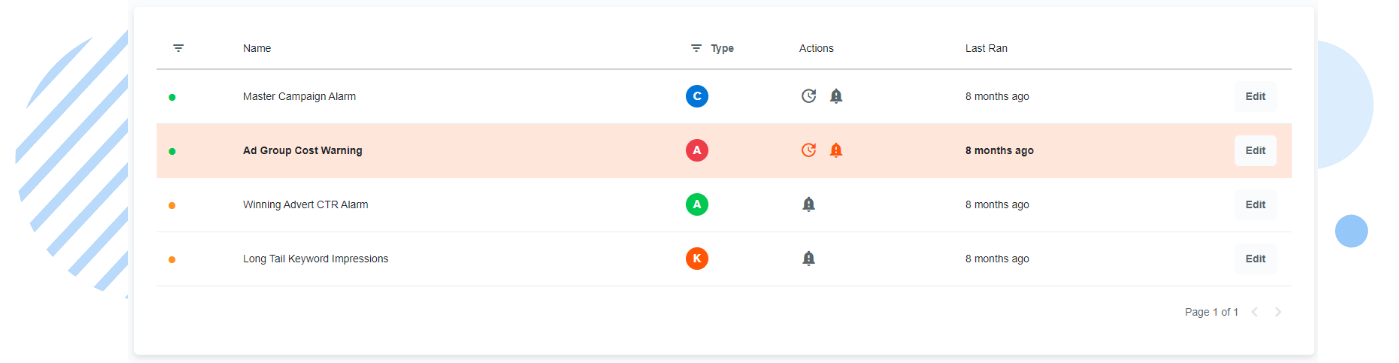
If it’s highlighted in red, this means it’s been triggered recently.
Starting over from the left, the first column tells you the status of your rule. If it’s green, it’s active. If it’s orange, it’s been paused. You can change the status of any rule by simply clicking on this dot and selecting the option you need.
The second column shows the name of your campaigns.
The third column shows you at which level the rule is set, whether it’s:
- Campaign
- Ad Group
- Keyword
- Advert
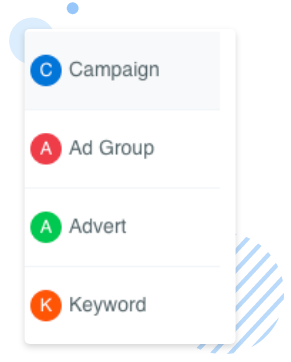
Not sure? Just hover over the letter and Adzooma will tell you.
The fourth ‘action’ column shows you at a glance what actions are running for each rule. The circular arrow symbol means that the budget or status of your campaign will be changed. The bell symbol means you’ll be notified.
The fifth ‘Last Ran’ column tells you when this automation was last carried out. So you can see immediately what changes are happening to your campaigns.
Finally, there’s an edit button. This allows you to make changes to any of your rules in seconds.
Creating an automated rule
There’s no easier way to set up automation rules than with Adzooma. Let us show you how, with a step by step example of creating your first automation rule.
Step 1
Click the ‘New Automation Rule’ button in the top right corner.
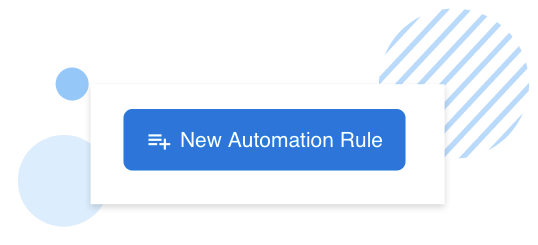
Step 2
Give your rule a name. In this example, we’ve called it ‘Pause advert when clicks are below 10’. From this, we’re sure you’ll get a good idea what rule we’re going to set up.
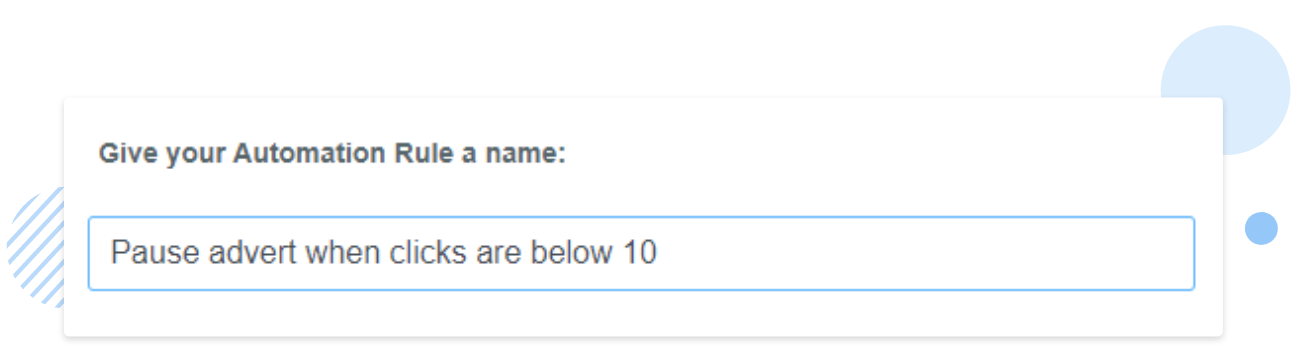
Step 3
Select which level and specific parts of your campaign you want the rule to apply to. For this example, we wanted to apply it to one specific advert in our ‘Premium Space Boots’ campaign.
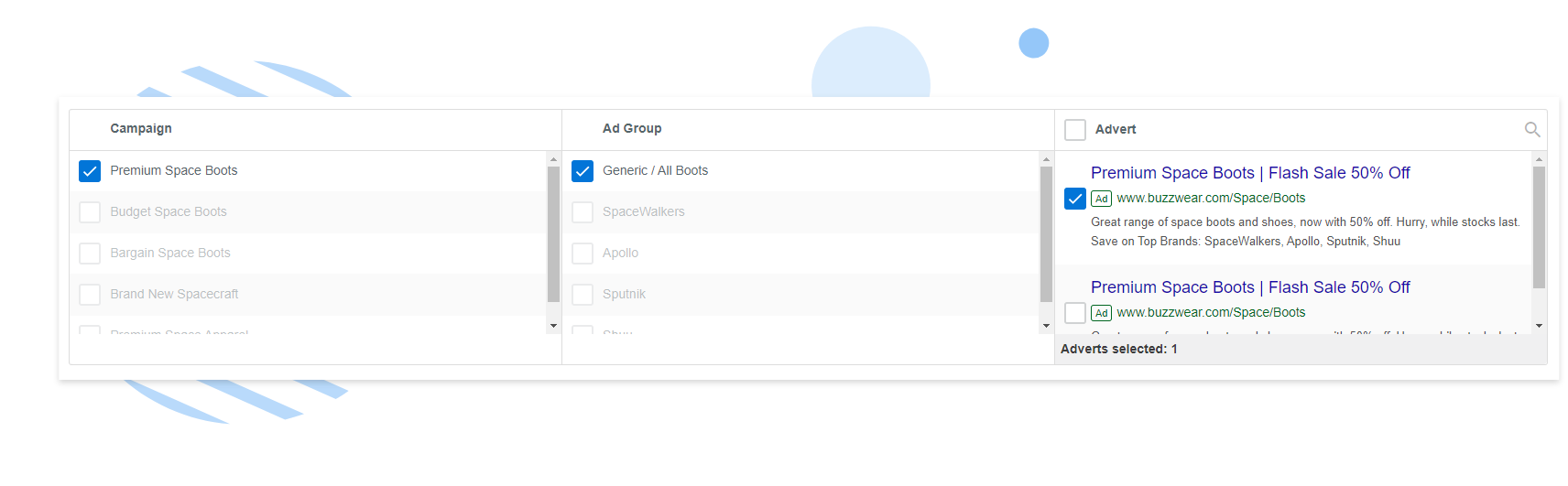
Want to select all? Just tick the checkbox at the top.
Step 4
Select the date range of data you want to use. For this example, we’re setting up a custom range of one day.
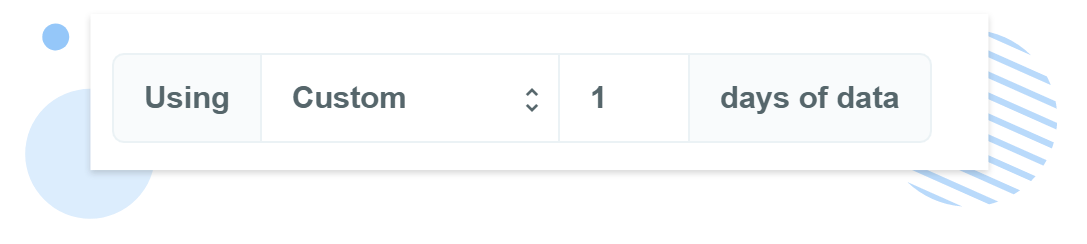
Step 5
Set the event that will trigger your rule.
For this rule, we’ve set it to trigger when the clicks for this advert are less than 10.

If you want to add more, simply click the ‘Add Another Condition’ button to the left. You can customise your rules however you want. Step 6. Now, you just need to specify what you want to happen to your campaigns if this event is triggered. In this example, we’ve chosen to pause the campaign as it’s not performing and leaving it running would waste our budget.
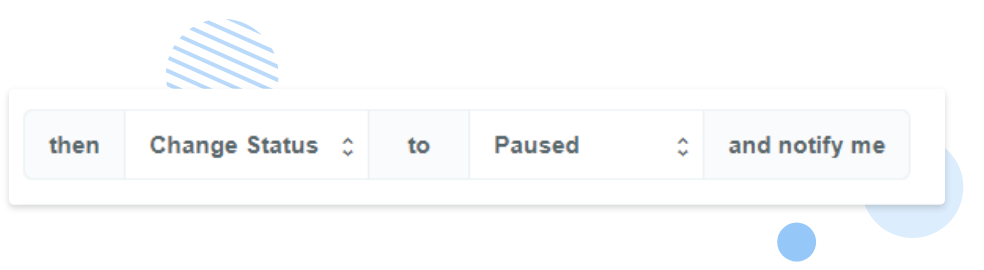
Step 7
Once you’re happy, click ‘Save Rule’.
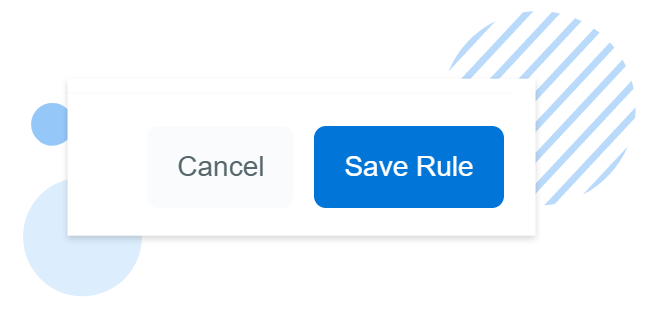
It’s that easy. Adzooma will take care of everything else, notifying you via the app or email when it’s been triggered. Which means you can sit back and focus on other parts of your business.
Ready to get started?
Create your first automation rule today.



