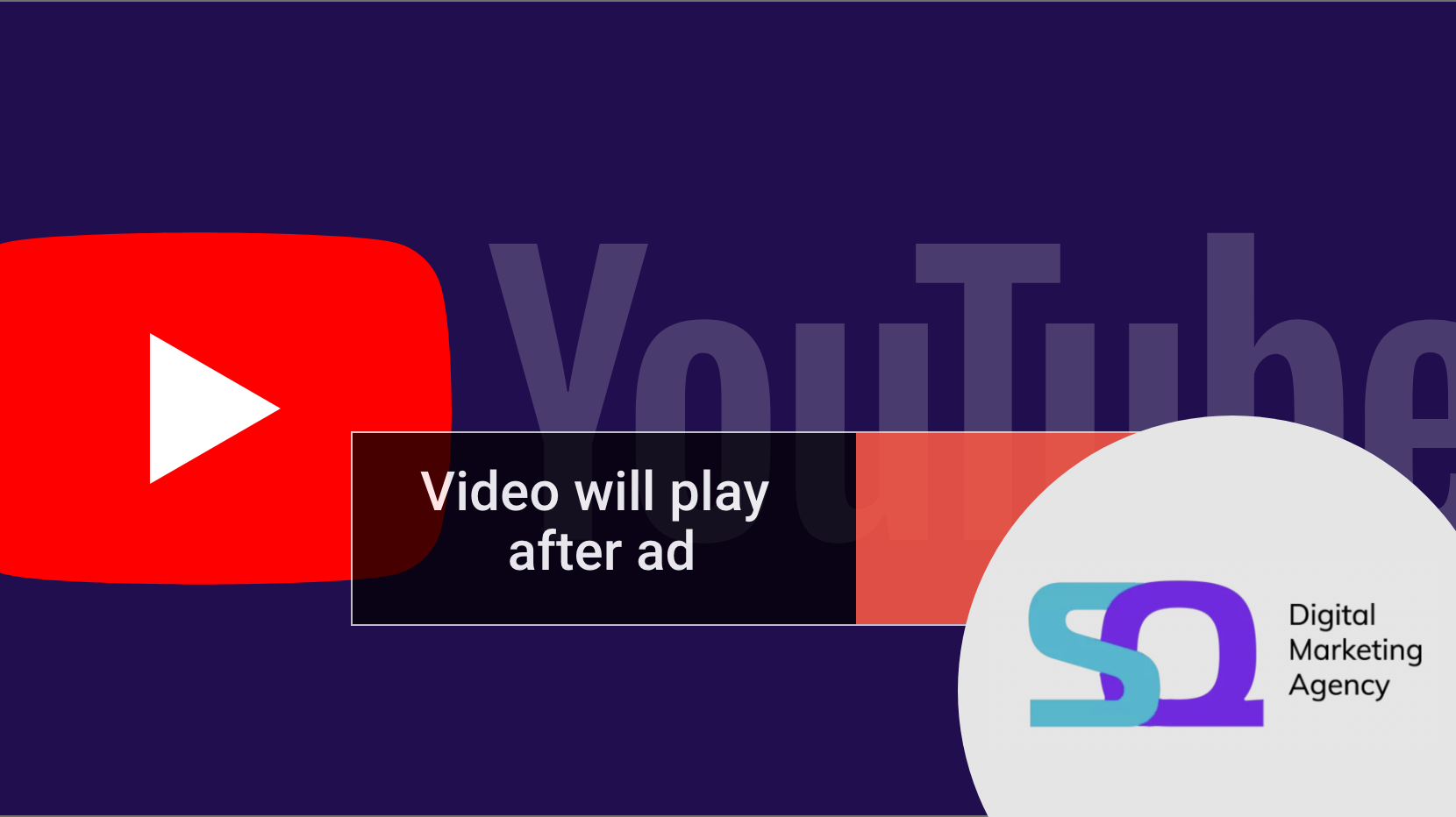With YouTube getting over 1.7 billion unique monthly visitors, and those spending on average just under 20 minutes a day on the platform, it is one of the biggest sites on the internet. It’s the perfect place to get your brand name in front of new customers. However, if you are used to advertising through PPC or paid social media, you may find yourself out of your depth when it comes to creating a YouTube Ads Campaign.
What Makes YouTube Advertisements Different?
With PPC or Paid Social, you don’t have as many creative restraints as you do on YouTube. When used, graphics and display ads can be simple and effective. Whereas with YouTube, your creativity really has to stand out. You can’t create a successful YouTube Ads Campaign without a video budget and time to spend on developing unique content for your ads.
However, if you’re willing to spend that time and budget, the platform can give a great return on investment with a reasonable conversion rate. In this latest blog, we’re running through the creation of a YouTube Ads Campaign, so you can get started on the platform.
How to Set Up a YouTube Ads Campaign; Your Channel
First of all, the most essential step to take is to have a professional YouTube Channel set up and ready to host your videos. Simply sign into YouTube, or create an account, then head to the “All My Channels” tab, which will prompt you to create a new channel.
There are options to create multiple channels for product types or different areas of your business if you want to make everything separate. However, for most SMEs, you will find everything more manageable if you just create one channel for the entire company. Choose a name relevant to your brand and which appeals to users, then select your category.
Once you have completed all the steps, you can agree to the platform’s terms and conditions, and your channel will be ready. Before you do this, consider the channel name and ensure it includes your business or something strongly associated with your business… and maybe your region if local SEO is important to you.
When the channel is created, you can edit all the details on the account. This will include adding content to the “About” tab and adding your logo to the thumbnail on the channel. Your description should consist of some keywords relating to your channel and brand, and you can also include links, but bear in mind these will be no follow links, which means anchor text won’t matter for your SEO. Finally, you will need to upload the creative that you want to show to the channel and then link your Google Ads Account to your channel.
How to Set Up a YouTube Ads Campaign; Your Campaign Parameters
Go to your Google Ads account and select “New Campaign”. From here, you can choose your campaign goal – sales, leads, website traffic, consideration, awareness – or continue without the goals’ guidance.
You’ll then be offered the choice of display ad or video; make sure you choose video. There will then be an option for campaign sub-type – for which beginners will want to choose “Video reach campaign”. Next, select your video subtype – a complete list of these is included below, with more information about what they offer you.
Next up, you can build your parameters; the bid strategy, your budget, where your adverts will show, which countries and languages you want to show your ads in and how “sensitive” your content is. If there is any profanity or adult content within the ad, you will have to declare this. It is good to avoid using profanity and sexually suggestive content as this will be shown to fewer users and can increase the costs of your campaign.
You will then need to set up your bidding strategy. Cost per view is the only option when setting up video campaigns on YouTube. However, this means you will only be charged when a user watches more than 30 seconds of your video or the entire video ad if it’s shorter than 30 seconds. Once you have determined your audience, more on that below, you can choose your bid or the maximum price you’ll pay per view. Remember, the more you bid, the more your video may be seen; however, you may get less from your money because your budget will deplete quicker.
How to Set Up a YouTube Ads Campaign; Your Audience
One of the benefits of YouTube ads is that you can really target the right people and cater to their needs through individual videos for that audience. Your buyer personas will help you set your audience up in your Google Ads account so if you haven’t created these yet, do so now!
The targeting for YouTube is like the other Google Ads campaigns. You can set up audiences to target demographics like age, gender, parental status, and income. You can also set up remarketing targeting to show your ads to people who have interacted with your brand elsewhere. You can also target specific keywords. YouTube is a search engine, much like Google, so users can search keywords, and related videos will appear. By targeting these keywords, you can have your adverts show when a user searches for those specific phrases and words.
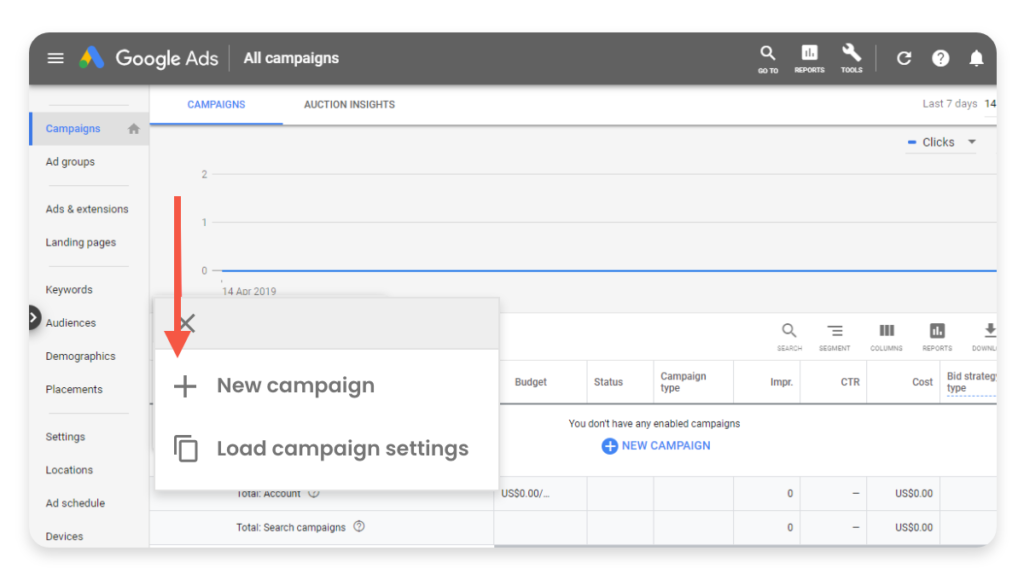
Types of YouTube Ads
There are five different types of YouTube ad formats you can opt for when running a YouTube ads campaign;
- Skippable in-stream video ads
- Non-skippable in-stream video ads
- Bumper ads
- Discovery Ads
- Non-video ads
Each type of ad gives different benefits and has different ways of working, so you must determine which type you will use before creating your ad. Let’s look at them in more depth;
- Skippable In-Stream Video Ads
This is one of the most common and effective ad types on YouTube. You will have seen these videos yourself when using the platform. They appear before a video and allow the user to “skip” after around 5 seconds.
Skippable ads are the standard when you create a campaign and will be between 12 seconds and 6 minutes long, though it’s not recommended to make them as long as that! You will only pay for these adverts when a user views at least 30 seconds of the ad, the entire ad if it’s less than 30 seconds long or if the user interacts with the ad during viewing. By allowing a user to skip, you may save money on your campaign as you won’t get charged for the user viewing the ad.
You can also choose to let these ads play anywhere on the Google Display Network. You can customise these ads with CTAs and overlays for users to find their way to more information about you and your brand.
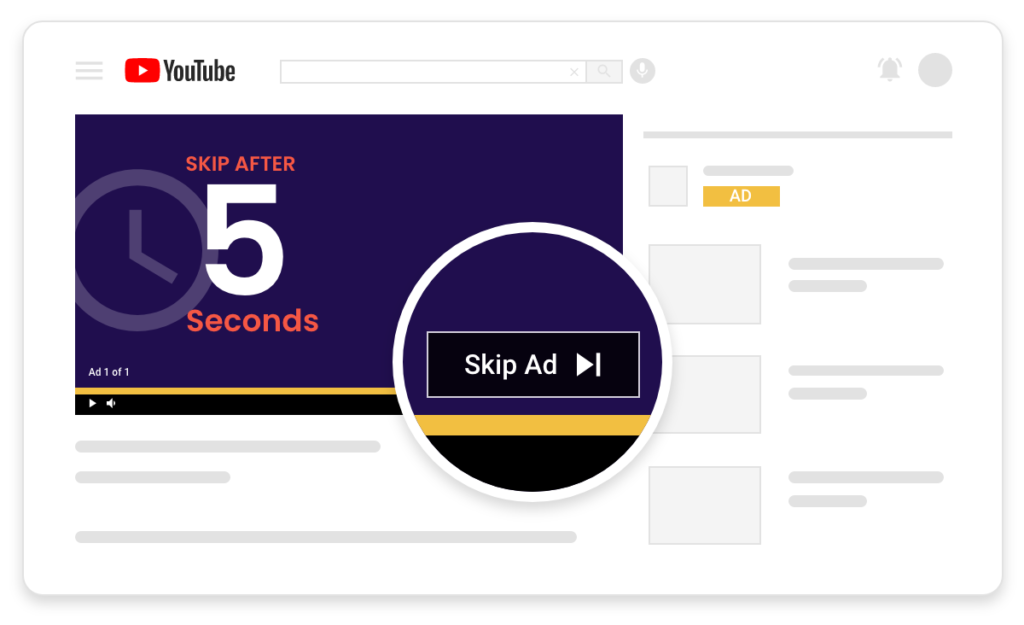
- Non-Skippable In-Stream Video Ads
These ads are seen either before, during or after a video on the platform and cannot be skipped. They need to be between 15 and 20 seconds long but offer the same clickable areas and overlaps as the skippable ads. They will only appear during a video that’s longer than 10 minutes.
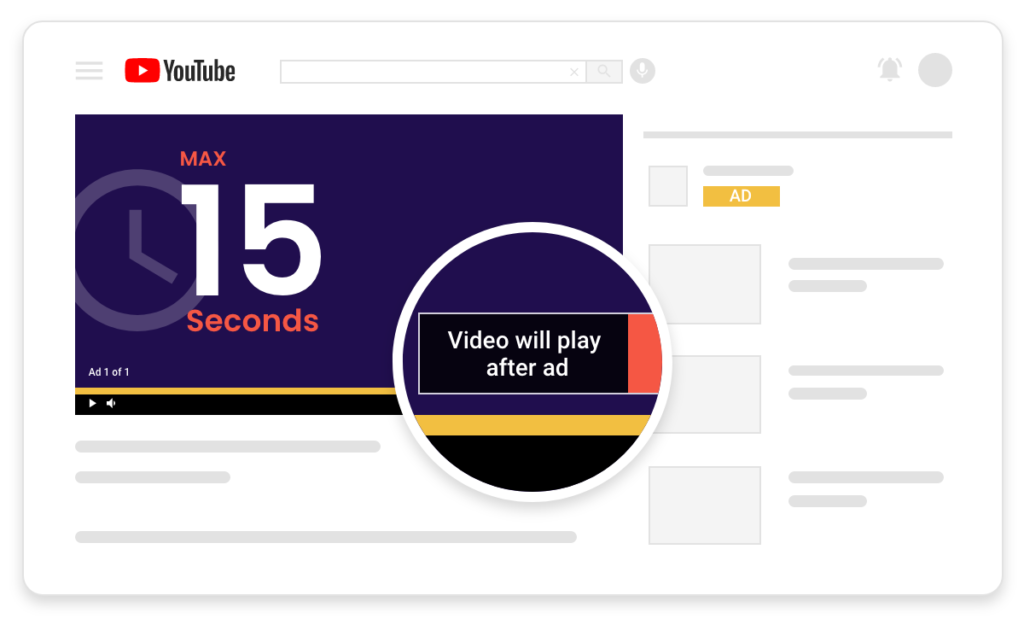
- Bumper Ads
This is the shortest type of advert on the platform and will be a maximum of 6 seconds long. They cannot be skipped and are seen before the user’s chosen video.
As you are limited to 6 seconds, you can’t show much of the brand or product, so you have to make an impact quickly. They can be used well when combined with the two ad types above, as they can make a short snippet to remarket when users have interacted with other ads.
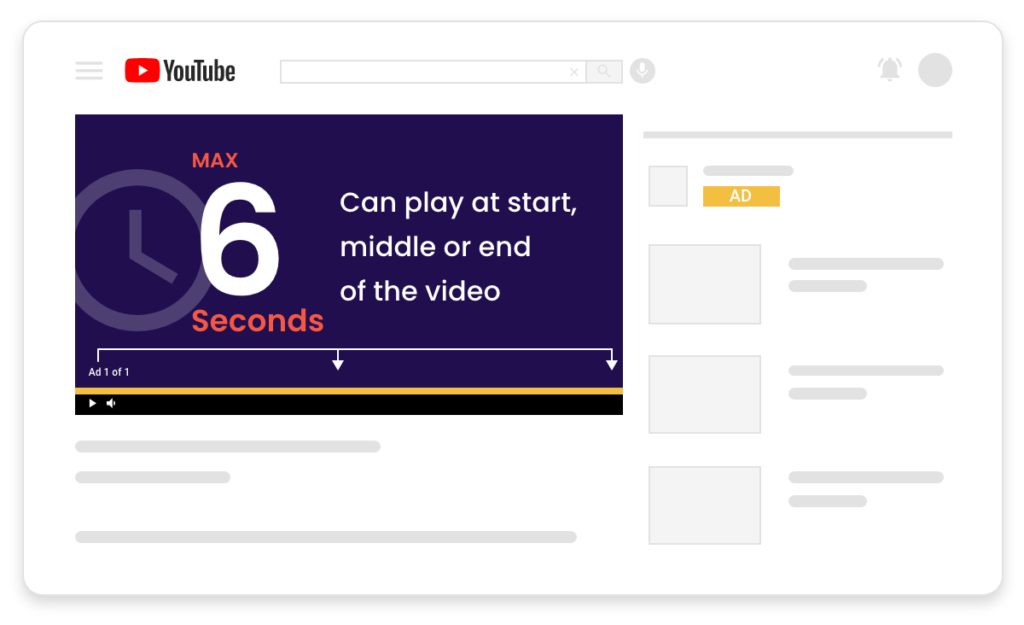
- Discovery Ads
These adverts don’t appear within videos like the previous three ad types. Instead, you find them on the YouTube homepage, suggested/related videos reel and the search result pages.
If a user clicks on the video, it will be accompanied by a column with a companion banner display ad appears. These ads act more like those on the Google search result pages that you will have set up as part of your PPC campaigns, and users will be aware of them being ads due to the “ad” box on the listing. They are usually made up of a thumbnail image and three lines of text to grab the user’s attention.
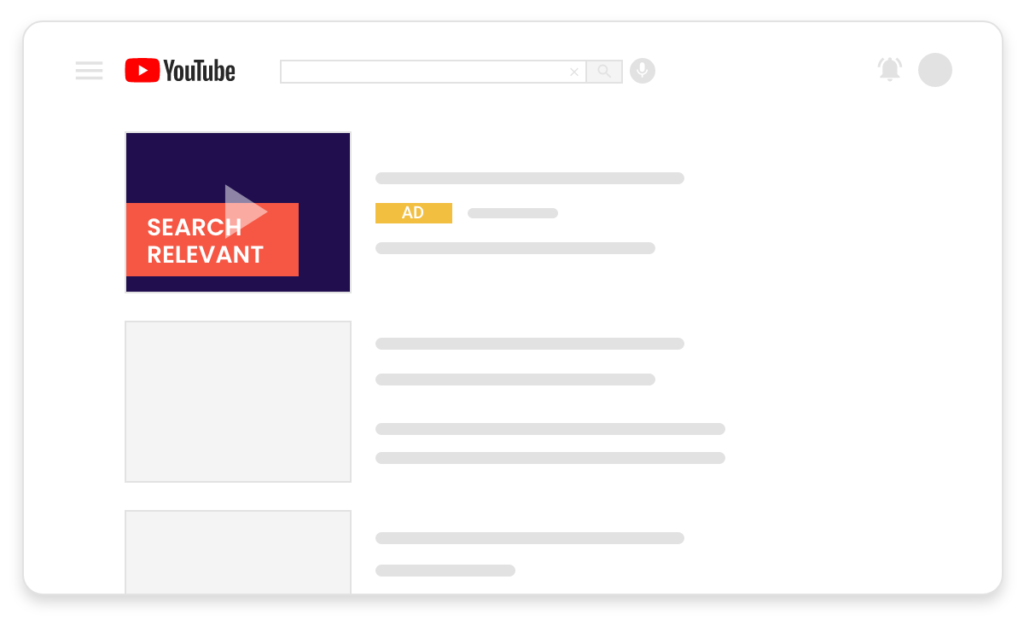
- Non-Video Ads
If you don’t have the budget or time to create captivating video content, you could try a display ad instead. These are like remarketing banners and have an image, some text and a button to click to take users to your website.
There’s little to no animation involved, and the banner will show over a YouTube video from a channel that has opted into the monetisation option from Google. These are the only CPC basis adverts available on YouTube.
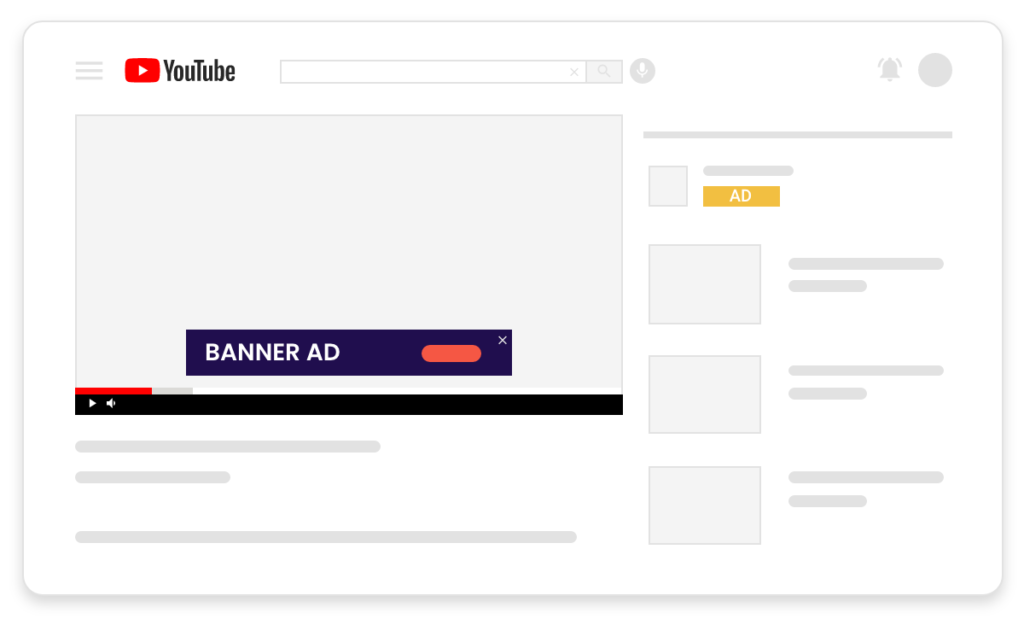
Getting More from Your Marketing Through Video
Video content is an excellent way of getting your brand out there and getting a good return on your marketing. The future really is video, and with the heavy targeting options, YouTube ads are an excellent tool for any business. You can run it alongside a PPC and Paid Social campaign easily, especially if you have a proven Google ads management tool in place like Adzooma to make that process easier and create an even stronger only presence.