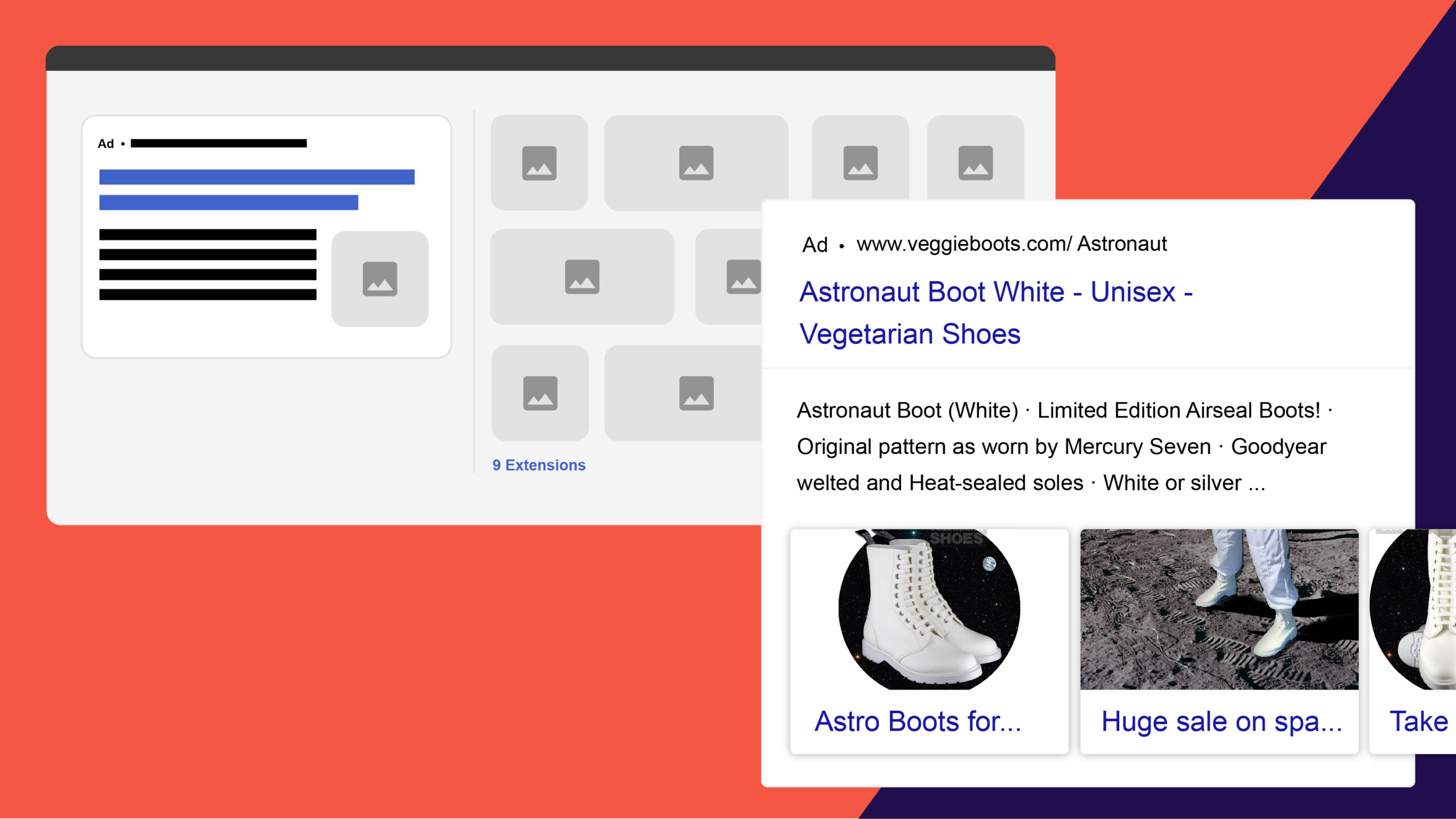We’ve all seen it, right? The new image extensions for Search Google Ads Campaigns are the hottest new feature to pay-per-click campaigns. But the question is, what are they and do they have any impact?
What are image extensions?
Image extensions are a new feature in Google Ads that allows you to upload visual media to responsive search text ads and according to Google, they “help drive performance for advertisers, with compelling visuals of products or services that enhance the message of their text ads”.
When a user conducts a search using Google, they will be displayed with:
- Headlines
- Descriptions
- URLs
- Images (usually on the right-hand side of the text)
If you’re going to use them, however, make sure you are compliant with all of Google’s policies and have an active account.
You can read more, here.
Do they really improve performance?
Although Google says that they enhance the performance, I really put this to the test with my client UK Kiosks.
Picture this… it’s a warm summer morning and you’ve just logged onto your manager’s account and doing daily due diligence on your clients’ ad accounts when you realize that there is a recommendation for a new ad extension!
I confidently added them to 5 of the search campaigns my agency runs for them and checked back to see the results after a month or so.
This screengrab is from the account itself (don’t worry, I have had permission to scream and shout about this) and after adjusting the timescales to a ‘past 30 day’ period, I was shocked to see the results…
In just 30 days, the ads with image extensions yielded; 1.34k impressions, 114 clicks and not only that but the CTR (click-through rate) was 9%!
After doing some light research, I was amazed that no one was really talking about this but I did find, from PPC Protect, that they wrote a blog post about ‘what is a good CTR with Google Ads’ and they found that the average CTR is 1.91% in September 2019.
How can I add image extensions to my ads?
It’s actually really simple to add image extensions to your Ads, but there are some guidelines to follow before you even add them to your account.
Firstly, Google Ads will recommend that you upload two different sized images: Square (1×1) and Landscape (1.91 x 1), both of which in a PNG, JPEG or static GIF format at no larger than 5120 KB (about 5MB).
Secondly, you have the option to select up to 20 media formats that are high in quality and relevant to your keywords. You can read more about the creative guidelines from Google support, here.
Right, now down to business.
Navigate the sub-menu on your ads account to the ads and extensions section – you should already see a list of site links and extensions present – then, click the ‘+’ button in the circle and select ‘Add image extension’ from the drop-down list.
Then, you can select as many search campaigns to add image extensions to as you like. You’re then able to create and upload new images or use your existing assets that you may have used for Display campaigns.
Click save once you’ve uploaded your images and you’re done. It’s that easy!
What is best practise for setting them up in Google Ads?
Adding images is cool and exciting because of what they could do to boost your ad performance, but you should follow best practices when setting up image extensions so that they do perform to the best of their ability.
- Create the right image extensions based on how your account is structured – all I mean here is keep in mind the type of audiences you have in the ad group/campaign, as an irrelevant image to an irrelevant audience could lead to a pointless click.
- Add at least 3 unique images – this gives you a fine balance of content to work with when your ads are in rotation.
- Focus on good quality – this means making sure the USP you’re trying to promote is featured in the image.
- Don’t be afraid to experiment – when you’re seeing results, it’s good to chop and change your images to see what works better. It’s amazing what different colours can do to increase click through rates.
When viewing on mobile, this is most likely what you will be displayed with when searching on Google:
Looks good, right?